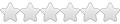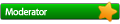I am trying to install my (legal copy!) of Microsoft Office 2007 on Ubuntu 10.04.
The setup begins, but then I'm prompted with a "Browse for Folder" window saying Setup cannot find Office.en-us\OfficeMUISet.xml". I can see this file in the exacts same directory, so I don't understand why it can't find it.
I gave full permissions to all my Office 2007 directory.
I also tried running `winetricks msxml3` before installation - didn't help.
Thank you,
Dave
Can't install Office 2007 on Ubuntu 10.04
-
fernandocarvalho
- Level 4
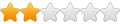
- Posts: 102
- Joined: Sun Oct 11, 2009 7:03 am
Try to update to the latest wine, and use a clean wine prefix.
Office 2007 is known to work well on wine and Ubuntu.
I have it installed here in my Ubuntu and it works with fell issues.
You can have some issues with powerpoint not starting, so to solve it, you must set up "riched20" and "usp10" to native, after the installation process.
Office 2007 is known to work well on wine and Ubuntu.
I have it installed here in my Ubuntu and it works with fell issues.
You can have some issues with powerpoint not starting, so to solve it, you must set up "riched20" and "usp10" to native, after the installation process.
Re: Can't install Office 2007 on Ubuntu 10.04
What version of Wine? If it's not the latest development release, upgrade. Install to a clean wineprefix (nothing else installed, no winetricks or other tweaks).davidbr wrote:I am trying to install my (legal copy!) of Microsoft Office 2007 on Ubuntu 10.04.
The setup begins, but then I'm prompted with a "Browse for Folder" window saying Setup cannot find Office.en-us\OfficeMUISet.xml". I can see this file in the exacts same directory, so I don't understand why it can't find it.
I gave full permissions to all my Office 2007 directory.
I also tried running `winetricks msxml3` before installation - didn't help.
Make sure your cd drive is mapped in winecfg. Do not try to install from an iso. If this is a downloaded version with a self-extracting installer, do not extract it manually; just run it.
If it still doesn't install, run the installer from a terminal and post the complete output, including the command you used to run it.