Hey guys, I'm trying to set up the Firefox protocol handler for steam (using the guide I found in the Application DB). Unfortunately, I don't understand the instructions because of my command line ineptitude. If anybody could help me I would appreciate it very much.
The Instructions are under the Steam:Firefox 3.5 Protocol Handler hedding
http://www.ulyaoth.org/forums/viewtopic.php?f=79&t=5
Help with wine Steam configuration
-
joebobthe13th
- Level 1
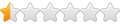
- Posts: 6
- Joined: Fri Jan 29, 2010 8:17 pm
Hello,
Could you maybe be a little bit more specific in what part you do not understand? also the file handler is not really a wine thing so you might be better of asking it on the forum you posted.
Anyway I read it as following.
You open a console once you are in your console you type in "su" you type in your root password.
Then you type: "cd /usr/bin" this will move you to that directory once here you need to use a text program to create the file "steam".
So you can use one of the following options (choose one and type this in your console)
pico steam
nano -w steam
vi steam
If you did choose one of those 3 then it should open a text program once you are in the text editor you copy paste from that website the following:
You paste this into the text editor you did just open and save and close the text editor.
You are now back in your console and you type "chmod +x steam" now you can close your console and you follow what you have to do in firefox as it says on that website.
Could you maybe be a little bit more specific in what part you do not understand? also the file handler is not really a wine thing so you might be better of asking it on the forum you posted.
Anyway I read it as following.
You open a console once you are in your console you type in "su" you type in your root password.
Then you type: "cd /usr/bin" this will move you to that directory once here you need to use a text program to create the file "steam".
So you can use one of the following options (choose one and type this in your console)
pico steam
nano -w steam
vi steam
If you did choose one of those 3 then it should open a text program once you are in the text editor you copy paste from that website the following:
Code: Select all
#!/bin/sh
#
# Steam wrapper script
#
exec wine "c:\\program files\\steam\\steam.exe" "$@"You are now back in your console and you type "chmod +x steam" now you can close your console and you follow what you have to do in firefox as it says on that website.
-
Martin Gregorie
Help with wine Steam configuration
On Sun, 2010-02-14 at 13:33 -0600, Etherus wrote:
Quite apart from anything else, unless you remember to put a copy
somewhere safe (i.e. in your login user and back it up) you'll lose it
the next time you upgrade Linux.
Here's what I do. It's a little more complex, but it does mean that you
can do a fresh install of the next Linux release without losing anything
you've written, installed or downloaded into your login directory. The
initial setup is must easily done as part of a Linux install. This
description assumes that your distro creates one big partition that
contains everything except the swap space.
1. Do a custom install rather than accepting the distro's default disk
partitions. Set up these partitions:
- /boot (2GB)
- swap (2 or 3 times your RAM)
- / (20GB is plenty) 12GB is probably enough if you're tight
on disk)
- /home (the rest of the disk)
2. After the install is complete, move the /usr/local directory tree
to /home/local and replace it with a symbolic link pointing to
the new location of the tree:
- login as root
- cd /usr
- mv local /home
- ln -s /home/local local
3. Echo $PATH, which should show that /usr/local/bin is in PATH.
- if it isn't, edit /etc/profile to include it.
4. Put any scripts you wrote or programs you compiled in /usr/local/bin.
5. Next time you install Linux:
- repeat the customisation, but DON'T reformat /home !
- after the install, use the user and group maintenance tool to
set up your login name remenbering to:
- use the same user name, group (and password if you wish)
- use the same directory name (/home/user)
- use the same user id and group id as before.
- now when you login as usual all your stuff should be where you
left it.
6. Decide on a backup strategy and stick to it.
I use a USB disk that I reformatted as ext3.
Always keep it offline in a safe place.
I make backups with rsync because its fast.
Martin
.../snippage/....Then you type: "cd /usr/bin" this will move you to that directory once
here you need to use a text program to create the file "steam".
Its not a good idea to put anything you write yourself in /usr/bin.Code:
#!/bin/sh
#
# Steam wrapper script
#
exec wine "c:\\program files\\steam\\steam.exe" "$@"
Type "chmod +x steam" to make it executable.
Quite apart from anything else, unless you remember to put a copy
somewhere safe (i.e. in your login user and back it up) you'll lose it
the next time you upgrade Linux.
Here's what I do. It's a little more complex, but it does mean that you
can do a fresh install of the next Linux release without losing anything
you've written, installed or downloaded into your login directory. The
initial setup is must easily done as part of a Linux install. This
description assumes that your distro creates one big partition that
contains everything except the swap space.
1. Do a custom install rather than accepting the distro's default disk
partitions. Set up these partitions:
- /boot (2GB)
- swap (2 or 3 times your RAM)
- / (20GB is plenty) 12GB is probably enough if you're tight
on disk)
- /home (the rest of the disk)
2. After the install is complete, move the /usr/local directory tree
to /home/local and replace it with a symbolic link pointing to
the new location of the tree:
- login as root
- cd /usr
- mv local /home
- ln -s /home/local local
3. Echo $PATH, which should show that /usr/local/bin is in PATH.
- if it isn't, edit /etc/profile to include it.
4. Put any scripts you wrote or programs you compiled in /usr/local/bin.
5. Next time you install Linux:
- repeat the customisation, but DON'T reformat /home !
- after the install, use the user and group maintenance tool to
set up your login name remenbering to:
- use the same user name, group (and password if you wish)
- use the same directory name (/home/user)
- use the same user id and group id as before.
- now when you login as usual all your stuff should be where you
left it.
6. Decide on a backup strategy and stick to it.
I use a USB disk that I reformatted as ext3.
Always keep it offline in a safe place.
I make backups with rsync because its fast.
Martin


