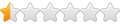In dosdevices is the command ll (2 l's) in terminal window a valid command to see what devices are there.? I found this in LinuxForums.
Now, Wine has simulated ports and drive letters in the ~/.wine/dosdevices directory. In there you will find symbolic links to the Linux paths of your physical devices. Go to that directory in a terminal window and type "ll" (two L's). You should see something like this:
c: -> ../drive_c
com1 -> /dev/ttyS0
com2 -> /dev/ttyS1
...
lpt1 -> /dev/lp0
thanks, donde
Legal command?
-
Martin Gregorie
Legal command?
On Sat, 2009-03-21 at 13:30 -0500, donde wrote:
on your system, use "ls -l" instead.
Aliases have no exact equivalent in Windows. The shell treats the alias
name as a command. It replaces the name with its expansion and then
appends the command line arguments, so "ll mydir" becomes "ls -l mydir".
Finally, the expanded result is executed.
The command "alias" lists the currently defined aliases. "man alias"
shows how to write your own. In Fedora default aliases are defined
in /etc/profile.d/colorls.sh for the sh and bash shells and
in /etc/profile.d/colorls.csh for the C shell.
Martin
Many *nixen define ll as an alias for 'ls -l', so if "ll" doesn't workIn dosdevices is the command ll (2 l's) in terminal window a valid
command to see what devices are there.?
on your system, use "ls -l" instead.
Aliases have no exact equivalent in Windows. The shell treats the alias
name as a command. It replaces the name with its expansion and then
appends the command line arguments, so "ll mydir" becomes "ls -l mydir".
Finally, the expanded result is executed.
The command "alias" lists the currently defined aliases. "man alias"
shows how to write your own. In Fedora default aliases are defined
in /etc/profile.d/colorls.sh for the sh and bash shells and
in /etc/profile.d/colorls.csh for the C shell.
Martin