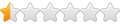Wine does run DDO without crashing here is how.
Wine does run DDO without crashing here is how.
Follow the instructions and you should be good to go. Wow and Neverwinter online work with wine as well. Happy Gaming.Grab the latest Wine version Wine1.7 open a terminal then type in sudo add-apt-repository ppa:ubuntu-wine/ppa then once finished type in sudo apt-get update then once finished type in sudo apt-get install wine1.7 Once wine is installed open winetricks from dash home in the upper left hand corner it looks like the Ubuntu logo. just type “w” it should appear along with anything else that starts with “w”. on the first screen it should already be set to “select the default “wineprefix” go ahead and click OK. on second screen go ahead and click on “change settings” then click on OK scroll down and click on “ddr=opengl” , “videomemorysize=default” then OK. You should be back on the wineprefix page if not click OK to get there then scroll down and click on “run regedit” then OK Fins the key: HKEY_CURRENT_USER\Software\Wine\Direct3D there is a “+” sign in front of “software” then again in front of “wine” make sure you click on these “+” signs to open what is in them to see the next step. click on the right hand side to make a new entry set as a string value name it ‘OffscreenRenderingMode’ press enter to set it make sure it is highlighted then right click it and press modify then type in ‘pbuffer’ close out of regedit once done. You should be back on the wineprefix page click on “install a windows DLL or component” then press OK. Here you can click on several items at once they will install automatically one at a time just let it run. In here you want to click on d3dx10, d3dx11_42, Install PhysX (Nvidia only) and vcrun2010 press OK and it should start to do its work. Close out of winetricks it may take two or more clicks to close. Go back to dash home and open “winecfg” click on the Libraries tab this is where you will install what libraries will be used by wine while games are playing. Here is the list of items that will make DDO run perfectly in wine. From the drop down list highlight and add atl100: msvcp100: msvcr100: vcomp100: windowscodecs: windowscodecsext: atl110: d3dx10_33, d3dx10_34 etcetera all the way to d3dx10_42 each will have to be installed one at a time, d3dx11_42 then click apply then close. Now that you have everything ready for DDO to play let us get a loader to load DDO directly from our desktop. Open dash home again this time type in “terminal” or “ter” and click on “Terminal” once that is running it will except commands from the user. I want you to type this in wget http://crossover.codeweavers.com/redirect/pylotro Just the way you see it with the http and everything. A download should start if it ask you a “y/n” question just click “Y” and sit back and allow Ubuntu to do its job. Once the download is finished it should install all by itself if it does not then in the upper right hand corner you should see a green arrow pointing down click on this to open a new window click on the “pylotro” download and click it to install it. When the launcher has started, go to Tools->Options and browse for your DDO game directory (Make sure it's the Windows Directory and not your Linux Directory. aka, will start with C:\ instead of your /home/user/.wine/ directory) from the Game Settings dialog, and choose the appropriate option for Hi-Res Graphics, and then click "Save". Next, go to Tools->Patch to update the game to the current version. If you installed from an old standalone installer, this could take a very long time to get the game to the current version. Once this is done, you should be able to chose your server via the "Realm" drop-down, and enter your DDO account and password in the appropriate boxes, and then hit the "Login" button (if you do not have an account, you will need to register a new one on ddo.com first). I put the Turbine folder in the documents folder then linked to it there from the options in pylotro.
Re: Wine does run DDO without crashing here is how.
.I forgot to add when in winecfg make sure yuo set it to windows 2003
Re: Wine does run DDO without crashing here is how.
If anyone needs line by line instructions send me a tell with your email address and i'll send you a line by line set of instructions so you can follow along at your own pace.Gidgamoe wrote:.I forgot to add when in winecfg make sure yuo set it to windows 2003
Re: Wine does run DDO without crashing here is how.
I just did a fresh install of wine and pylotro it works so well that it propogates the configurewine entries so just make sure that all are correct then close.
Re: Wine does run DDO without crashing here is how.
If you are having problems finding C: files just type in C: in the dash home and it should take you there.
Re: Wine does run DDO without crashing here is how.
I let my computer run for days at a time and I have noticed that DDO has a problem running, so what I did was reboot my computer to reset all settings. I also added atl110 and msvcr110 to my configure wine libraries settings. It helped stabilize wine whilst running DDO ending my crashing during loading. Just to let everyone know I also host Skype and parties during game play.