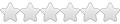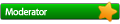New to Ubuntu and Wine. I am running Ubuntu 14.04. I have searched the web and tried various suggestion. Making a win32 and win64 bottle. Removing Wines ~/.wine directory but can't get Quicken to run.
The Quicken screen will open and I see my last home page with the correct accounts but when I click on "Register Later" to close the window, the program closes.
This is what I did to Install Wine and Quicken.
Open Ubuntu Software Center
Type wine in search window
Find “Wine Windows Program Loader” and Install
Open a terminal
Type “WINEARCH=win32 winecfg”
Select “OK” and close “wincfg”
Type “sudo gedit /etc/environment”
Type your password
Add a line “ WINEARCH=win32”
Save and close
Install “Wine” first
Make a folder on the desktop ie: “quicken”
Copy CD to “quicken” on the desktop
Go to Quicken's website
Download latest patch (ie: “QW2012R7Patch.exe”) to the “quicken” folder
Download “Microsoft .Net Framework Redistributable Package (x86)” from Download.com
Put “dotnetfx.exe” into “quicken” folder
Disable Internet (unplug cable or WIFI)
Open terminal and cd to “~/Desktop/quicken”
In the terminal type “wine dotnetfx.exe” and Install
In terminal type “wine install.exe” and Install
Cancel update when the window pops up
Exit “Quicken”
Open terminal and cd to “~/Desktop/quicken”
In terminal type “wine QW2012R7Patch.exe” and Install
Open a terminal
To run type “wine ~/.wine/drive_c/Program\ Files/Quicken/qw.exe”
I have been working on this for a couple of weeks. Help
Quickent 2012 Home & Business
Re: Quickent 2012 Home & Business
Use winetricks to install .NET 2.0. (You will need to start again with a clean, 32 bit wineprefix.)
The AppDB mentions that the app has problems on multicore systems under Wine, and suggests binding it to one core. http://appdb.winehq.org/objectManager.p ... &iId=25832
The AppDB mentions that the app has problems on multicore systems under Wine, and suggests binding it to one core. http://appdb.winehq.org/objectManager.p ... &iId=25832
Re: Quickent 2012 Home & Business
Thanks for pointing that out. I must have read to many web pages to try and solve the 32/64 bit problem. Since it always wanted to install wine 64bit.
I will google binding a core to see how to do that with wine.
For a computer with more cores, should I try using another version of .NET such as version 4?
Or is there another work around?
I will google binding a core to see how to do that with wine.
For a computer with more cores, should I try using another version of .NET such as version 4?
Or is there another work around?
Re: Quickent 2012 Home & Business
The .NET version needed has nothing to do with cores; you need the version that the app requires, which according to the most recent test report is .NET 2.0.
The AppDB note "Installation tips from Quicken 2013 that may be helpful" is where I found the mention of binding to one core. It gives an example of how to do with with numactl; another way would be to use taskset.
The AppDB note "Installation tips from Quicken 2013 that may be helpful" is where I found the mention of binding to one core. It gives an example of how to do with with numactl; another way would be to use taskset.
Re: Quickent 2012 Home & Business
Opened Ubuntu Software Center and removed Wine.
Deleted the ~/.wine directory
Restarted Computer
Open Ubuntu Software Center
Type “wine” in search window
Find “Wine Windows Program Loader” and Install
Open a terminal
Type “WINEARCH=win32 winecfg” (Default XP)
Select “OK” and close “wincfg”
(Left this from last time)
Type “sudo gedit /etc/environment” Type your password Add a line “ WINEARCH=win32” Save and Close
Make a folder on the desktop ie: “quicken”
Copy CD to “quicken” on the desktop
Go to Quicken's website
Download latest patch (ie: “QW2012R7Patch.exe”)
Put patch into the “quicken” folder
Download “Microsoft .Net Framework Redistributable Package (x86)” from Download.com
Put “dotnetfx.exe” in “quicken” folder
(Commands I ran next)
Open a terminal and type “winetricks”
Select “Select the default wineprefix” and “OK”
Select “Browse files” and “OK”
Select “Desktop” in Places, double click “quicken” then double click “dotnetfx.exe” and Install
(a message came up that "Error: Product already installed This product is already installed as part of the operating system"
Disable Internet (unplug cable or WIFI)
Open a terminal
cd to “~/Desktop/quicken”
In terminal type “wine install.exe” and Install
Cancel update when the window pops up
Exit “Quicken”
In terminal type “wine QW2012R7Patch.exe” and Install
Open Ubuntu Software Center
Type “numactl” in search window
Select "NUMA scheduling and memory placement tool” and Install
Open a terminal
To run type “numactl --physcpubind=+1 wine ~/.wine/drive_c/Program\ Files/Quicken/qw.exe”
I can see my data but when I click "Register later" to close that window, the program closes.
I retype the terminal command again, select my file and then it flashes on the screen and the program closes.
Anything you can think of that I can try now?
Deleted the ~/.wine directory
Restarted Computer
Open Ubuntu Software Center
Type “wine” in search window
Find “Wine Windows Program Loader” and Install
Open a terminal
Type “WINEARCH=win32 winecfg” (Default XP)
Select “OK” and close “wincfg”
(Left this from last time)
Type “sudo gedit /etc/environment” Type your password Add a line “ WINEARCH=win32” Save and Close
Make a folder on the desktop ie: “quicken”
Copy CD to “quicken” on the desktop
Go to Quicken's website
Download latest patch (ie: “QW2012R7Patch.exe”)
Put patch into the “quicken” folder
Download “Microsoft .Net Framework Redistributable Package (x86)” from Download.com
Put “dotnetfx.exe” in “quicken” folder
(Commands I ran next)
Open a terminal and type “winetricks”
Select “Select the default wineprefix” and “OK”
Select “Browse files” and “OK”
Select “Desktop” in Places, double click “quicken” then double click “dotnetfx.exe” and Install
(a message came up that "Error: Product already installed This product is already installed as part of the operating system"
Disable Internet (unplug cable or WIFI)
Open a terminal
cd to “~/Desktop/quicken”
In terminal type “wine install.exe” and Install
Cancel update when the window pops up
Exit “Quicken”
In terminal type “wine QW2012R7Patch.exe” and Install
Open Ubuntu Software Center
Type “numactl” in search window
Select "NUMA scheduling and memory placement tool” and Install
Open a terminal
To run type “numactl --physcpubind=+1 wine ~/.wine/drive_c/Program\ Files/Quicken/qw.exe”
I can see my data but when I click "Register later" to close that window, the program closes.
I retype the terminal command again, select my file and then it flashes on the screen and the program closes.
Anything you can think of that I can try now?