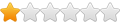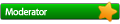0. In a separate program, I can manually adjust a configuration file that states which wine games need to be run in which resolution. It also states a default desktop resolution.
-
1. In the window manager, I click on the main menu icon, then browse to the Wine folder and click on a game shortcut.
2. The shortcut links to a small script that detects which Wine program I'm trying to run, and sets the correct screen resolution for it, through the configuration file in step 0:
Code: Select all
$ xrandr --output LVDS --mode 1024x768 --rate 603. I quit the game.
4. The script detects that the Wine session has ended and restores the desktop to the default resolution:
Code: Select all
$ xrandr --output LVDS --mode 1280x800 --rate 60