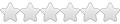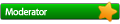Run more than one application in wine simultaneously
Run more than one application in wine simultaneously
Is it possible? If so, can you explain to a newbie (me) precisely how it is done?
Don't take any shortcuts with your explanations, please: I'm a bona fida idiot
Don't take any shortcuts with your explanations, please: I'm a bona fida idiot
-
John Drescher
Run more than one application in wine simultaneously
The same way it is done in windows.Is it possible? If so, can you explain to a newbie (me) precisely how it is done?
John
-
Martin Gregorie
Run more than one application in wine simultaneously
On Sat, 2011-10-29 at 14:22 -0500, colinw wrote:
Martin
Install the apps in separate prefixes....not quite, it seems.
When I double-click a wine app it opens in a virtual desktop window. When I then run another wine app it opens in *the same window*.
How do I make it open in a different window?
Martin
-
David Hagood
Run more than one application in wine simultaneously
This and your later messages indicate you have wine configured to
emulate a virtual desktop, and perhaps you don't need that. Try running
winecfg, and under the Graphics tab uncheck the "Emulate a virtual
desktop" option. Then your Windows programs will run on your normal X
session, and will look just like other apps.
emulate a virtual desktop, and perhaps you don't need that. Try running
winecfg, and under the Graphics tab uncheck the "Emulate a virtual
desktop" option. Then your Windows programs will run on your normal X
session, and will look just like other apps.
If you need separate wineprefixes read this:colinw wrote:How do I do that, Martin?Install the apps in separate prefixes.
http://wiki.winehq.org/FAQ#head-f2f5f3b ... 15657ad552
You can launch multiple programs from the same wineprefix but different virtual desktops. However this is not recommended.
-
Martin Gregorie
Run more than one application in wine simultaneously
On Sat, 2011-10-29 at 15:15 -0500, colinw wrote:
export WINEPREFIX=$HOME/myprefix
before installing and/or running an application. This creates a prefix
in your login directory called 'myprefix' instead of using the default,
which is $HOME/.wine
FWIW I tend to use a small script. Using your favourite text editor,
create a file containing this four line script, which is called
bin/runmyprog in this example:
================ bin/runmyprog starts after this line ================
#!/bin bash
export WINEPREFIX=$HOME/.myprefix
cd $WINEPREFIX/path/to/directory/containing/the/exe
wine myprogram.EXE
================ bin/runmyprog ends before this line ================
where bin is a directory in your login directory. The script doesn't
have to go there, but by creating a bin directory and adding it to your
search path you've kept things tidy and now have a place to put other,
similar, scripts. Use the commands:
cd
mkdir bin
to create 'bin' directory. Edit .bash_profile to add it to your search
path by finding these lines:
# Get the aliases and functions
if [ -f ~/.bashrc ]; then
. ~/.bashrc
fi
and adding a line after them that looks like this:
PATH=$HOME/bin:$PATH
You'll need to log out and log in again to activate this change. Now
back to the script. Make it executable:
chmod u+x bin/runmyprog
and now you can launch your Wine app by typing the command
"runmyprog" and hitting RETURN. You can also use it by clicking an icon.
To do this you create a launcher as usual (with Gnome 2 by clicking the
desktop, with Gnome 3 by running the "Main Menu" applet - other desk
tops have other methods) but make it run the script rather than running
Wine directly.
Martin
Run the command:How do I do that, Martin? I'm new to this so a little wet behind the ears...Install the apps in separate prefixes.
export WINEPREFIX=$HOME/myprefix
before installing and/or running an application. This creates a prefix
in your login directory called 'myprefix' instead of using the default,
which is $HOME/.wine
FWIW I tend to use a small script. Using your favourite text editor,
create a file containing this four line script, which is called
bin/runmyprog in this example:
================ bin/runmyprog starts after this line ================
#!/bin bash
export WINEPREFIX=$HOME/.myprefix
cd $WINEPREFIX/path/to/directory/containing/the/exe
wine myprogram.EXE
================ bin/runmyprog ends before this line ================
where bin is a directory in your login directory. The script doesn't
have to go there, but by creating a bin directory and adding it to your
search path you've kept things tidy and now have a place to put other,
similar, scripts. Use the commands:
cd
mkdir bin
to create 'bin' directory. Edit .bash_profile to add it to your search
path by finding these lines:
# Get the aliases and functions
if [ -f ~/.bashrc ]; then
. ~/.bashrc
fi
and adding a line after them that looks like this:
PATH=$HOME/bin:$PATH
You'll need to log out and log in again to activate this change. Now
back to the script. Make it executable:
chmod u+x bin/runmyprog
and now you can launch your Wine app by typing the command
"runmyprog" and hitting RETURN. You can also use it by clicking an icon.
To do this you create a launcher as usual (with Gnome 2 by clicking the
desktop, with Gnome 3 by running the "Main Menu" applet - other desk
tops have other methods) but make it run the script rather than running
Wine directly.
Martin