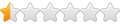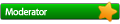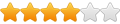Orange Box on WINE (Mac OS X)
Orange Box on WINE (Mac OS X)
Hello, I'm not sure if anyone else has had this problem, or has tried this, but I am running WINE under Mac OS 10.5.7 on my MacBook and I'm trying to play the Half Life 2 Demo to see if it's worth purchasing Orange Box.
I've installed STEAM and I have no problem running that with WINE, but when I try to play the demo everything stops working. I enter the demo from STEAM, and I hear a sound, then everything turns whine except for my menu bar and dock. Then I don't hear anything. It's not as if my computer is not working, everything works fine, but WINE, which is not working.
When I hit Expose I can see a loading screen for the demo, but only for a second, so it seems like it's 'working' just not completely. After about two minutes of the nonsense, the demo seems to quit and I'm back at STEAM working fine again.
I don't know if anyone can answer my question, since most people hear are probably Linux users, but if anyone can help, that's much appreciated. Thank You!
I've installed STEAM and I have no problem running that with WINE, but when I try to play the demo everything stops working. I enter the demo from STEAM, and I hear a sound, then everything turns whine except for my menu bar and dock. Then I don't hear anything. It's not as if my computer is not working, everything works fine, but WINE, which is not working.
When I hit Expose I can see a loading screen for the demo, but only for a second, so it seems like it's 'working' just not completely. After about two minutes of the nonsense, the demo seems to quit and I'm back at STEAM working fine again.
I don't know if anyone can answer my question, since most people hear are probably Linux users, but if anyone can help, that's much appreciated. Thank You!
Re: Orange Box on WINE (Mac OS X)
See HOW-TOs on AppDB for your applications. There are few things you can try.holden57 wrote:I enter the demo from STEAM, and I hear a sound, then everything turns whine except for my menu bar and dock. Then I don't hear anything.
-
James McKenzie
Orange Box on WINE (Mac OS X)
holden57 wrote:
James McKenzie
It may be better to move it back.Okay I'm trying to read some of those and figure this out. But I have a question, I moved the directory from where I originally installed it, for ease of use, should I move it back?
James McKenzie
Re: Orange Box on WINE (Mac OS X)
It may be better to move it back.James McKenzie wrote:
James McKenzie[/quote]
I'm trying to figure it out, I'm a newb with WINE, so I'm trying to figure out which is the exact file, because I'm not using a GUI for WINE, I don't think there is one for Mac OS, I used 'winefile' but that's even more confusing for me
-
James McKenzie
Orange Box on WINE (Mac OS X)
holden57 wrote:
[/quote]You stated that you moved a file or files. Which files did you move?
James McKenzie
I'm trying to figure it out, I'm a newb with WINE, so I'm trying to figure out which is the exact file, because I'm not using a GUI for WINE, I don't think there is one for Mac OS, I used 'winefile' but that's even more confusing for meJames McKenzie wrote:
It may be better to move it back.
James McKenzie
[/quote]You stated that you moved a file or files. Which files did you move?
James McKenzie
-
James McKenzie
Orange Box on WINE (Mac OS X)
holden57 wrote:
might want to try Mike Kronenberg's releases instead.
James McKenzie
I'm under the assumption that you installed from MacPorts. Maybe youI'm actually going to uninstall WINE, and then reinstall it and then go on from there.
might want to try Mike Kronenberg's releases instead.
James McKenzie
Re: Orange Box on WINE (Mac OS X)
I did, can you tell me what that is?James McKenzie wrote: I'm under the assumption that you installed from MacPorts. Maybe you
might want to try Mike Kronenberg's releases instead.
-
James McKenzie
Orange Box on WINE (Mac OS X)
holden57 wrote:
another project right now and his last release is 1.1.22.
One thing that you might want to do is upgrade, not remove Wine and then
re-install. Are you using version 1.1.26?
James McKenzie
On second thought, I'll leave you with MacPorts as Mike is working onJames McKenzie wrote:
I did, can you tell me what that is?I'm under the assumption that you installed from MacPorts. Maybe you
might want to try Mike Kronenberg's releases instead.
another project right now and his last release is 1.1.22.
One thing that you might want to do is upgrade, not remove Wine and then
re-install. Are you using version 1.1.26?
James McKenzie
As far as I know I have the most up to date version installed on my computer right now. I really want to learn how to do this (this is more of a learning experience for me than anything else), my friend lent me this game just so I could see if I could try to configure WINE, so I was wondering how to install a game onto WINE from a disk?
Winecfg has a tab where you can assign folders or devices to drive letters. Open the Devices tab, click Add and put the path to your CD-ROM drive in the Path input box. Alternatively, you could select drive D or such if it's already there and change the path to your usual CD-ROM drive's path. Then click OK and run your application from the actual CD or DVD.
You ask how... But you just open the CD or DVD drive and open any of the EXEs with Wine...
You ask how... But you just open the CD or DVD drive and open any of the EXEs with Wine...
Will it work if I just copy the disk to a folder on like my desktop? And I was wondering more about assigning video cards and audio cards. Also how do I just 'cd' to the CD-ROM drive from the terminalDaVince wrote:Winecfg has a tab where you can assign folders or devices to drive letters. Open the Devices tab, click Add and put the path to your CD-ROM drive in the Path input box. Alternatively, you could select drive D or such if it's already there and change the path to your usual CD-ROM drive's path. Then click OK and run your application from the actual CD or DVD.
You ask how... But you just open the CD or DVD drive and open any of the EXEs with Wine...
-
James McKenzie
Orange Box on WINE (Mac OS X)
holden57 wrote:
You can do the following to find your CD/DVD:
Open Terminal from Applications -> Utilities.
Holden57:DaVince wrote:
Will it work if I just copy the disk to a folder on like my desktop? And I was wondering more about assigning video cards and audio cards. Also how do I just 'cd' to the CD-ROM drive from the terminalWinecfg has a tab where you can assign folders or devices to drive letters. Open the Devices tab, click Add and put the path to your CD-ROM drive in the Path input box. Alternatively, you could select drive D or such if it's already there and change the path to your usual CD-ROM drive's path. Then click OK and run your application from the actual CD or DVD.
You ask how... But you just open the CD or DVD drive and open any of the EXEs with Wine... [Rolling Eyes]
You can do the following to find your CD/DVD:
Open Terminal from Applications -> Utilities.
Code: Select all
cd /Volumes
ls
{this gives a list of current devices, most CDs are now named.}
cd <name of cd here>
ls
{list of files on cd. Look for autorun.exe or startup.exe. If no
present, post a list of the files found on this forum}
wine startup.exe > $HOME/Desktop/<name of program here>.log 2>&1
This will startup and run the installation program.
Winecfg is usually very good at detecting your DVD drive and making it
the D: Drive for wine. However, NEVER install a program from within
wine using the following annotation:
wine 'D:\<name of installer>
if you are unable to install it using WineHelper or by double clicking
on the .exe file as shown in Finder.
James McKenzie- FatButtLarry
- Level 3
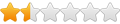
- Posts: 70
- Joined: Sat Feb 23, 2008 1:08 pm
Orange Box on WINE (Mac OS X)
Holden,
The orange box has cd's, but you don't need any of them, as Steam will
download and install for you. Your username and password are all you
should need to play your games.
Download steam from here:
http://cdn.store.steampowered.com/publi ... nglish.gif
Unfortunately there's some issues running Source engine games (CSS,
HL2), and I'm going to quote Vitamin again here:
Since you are running on a Mac, you may experience some things
different, and things like a CDROM drive on a Mac can be their own
hurdle, so for now, try with the Steam installer (yeah it takes a
while to download each game).
My biggest success was with setting DirectX levels. I assume these
issues are persistent with OS X as well. Start from scratch with
Steam and leave the CDs aside for now.
The demo will automatically install through this link:
http://store.steampowered.com/app/219/
Just click "Install Demo". Chances are Safari or Firefox won't know
how to open it, so (yes this will sound redundant) install Firefox for
WINDOWS and try the link through there.
-Tres
--
- [email protected]
The orange box has cd's, but you don't need any of them, as Steam will
download and install for you. Your username and password are all you
should need to play your games.
Download steam from here:
http://cdn.store.steampowered.com/publi ... nglish.gif
Unfortunately there's some issues running Source engine games (CSS,
HL2), and I'm going to quote Vitamin again here:
http://appdb.winehq.org/objectManager.p ... n&iId=5085See HOW-TOs on AppDB for your applications. There are few things you can try.
Since you are running on a Mac, you may experience some things
different, and things like a CDROM drive on a Mac can be their own
hurdle, so for now, try with the Steam installer (yeah it takes a
while to download each game).
My biggest success was with setting DirectX levels. I assume these
issues are persistent with OS X as well. Start from scratch with
Steam and leave the CDs aside for now.
The demo will automatically install through this link:
http://store.steampowered.com/app/219/
Just click "Install Demo". Chances are Safari or Firefox won't know
how to open it, so (yes this will sound redundant) install Firefox for
WINDOWS and try the link through there.
-Tres
--
- [email protected]
- FatButtLarry
- Level 3
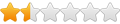
- Posts: 70
- Joined: Sat Feb 23, 2008 1:08 pm
Orange Box on WINE (Mac OS X)
Sorry, wrong steam link. Try this one:Download steam from here:
http://cdn.store.steampowered.com/publi ... nglish.gif
http://cdn.steampowered.com/download/SteamInstall.msi
--
- [email protected]