Hello,
I am running the latest wine and have a problem with certain videos playing. When the video is less than 640x480 the video will not play in fullscreen ( i have tried in a virtual window too). I am wondering if this is related to my nvidia driver which says the lowest resolution i can set is 640x480? I understand various videos can be a bit hit and miss but this is a standard avi file which other games that the video file is 640x480 or above play fine but the same codec avi file less than 640x480 will not play in fullscreen.
Could someone point me in the right direction please?
Thanks!
Problem with videos with 320x240 resolution
-
Blad3force
- Newbie
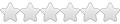
- Posts: 3
- Joined: Sun Jun 12, 2022 9:23 am
-
invisible kid
- Level 5
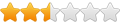
- Posts: 368
- Joined: Tue Dec 24, 2019 3:23 pm
Re: Problem with videos with 320x240 resolution
Hi, just a regular user here. I have an nvidia too. This might not help in your situation, but sometimes I change my current desktop resolution with the following command:
My native resolution is 2560x1440, and this will halve it to 1280x720, and make everything twice as big. This is a godsend for diablo ii 2000 as I can basically scale the 800x600 to 1600x1200. I can't do this within the game settings. TBH, it's the whole reason I got that size monitor.
You may have to compute and use different values. I forget the exact algorithm I used. But I'm sure it was a lot of trial and error.
Now it doesn't completely stretch it, as I like uniform/square pixels, so there is a slight border, which is acceptable to me, but to each their own.
Sorry if this doesn't help! Good luck.
This is the command I use to switch it back
It's pretty flexible, I think I've experimented with real small resolutions similar to 320x240. I've done 1/2, 1/4, 1/8 sizes of my native resolution and mouse changes to match.
If this ends up being useful, you'll want to change your mouse acceleration to match:
for half resolution:
back to full:
These probably won't work without tweaking, and multiple ways to do it, etc., but will at least be a starting point.
Good luck!
Code: Select all
nvidia-settings --verbose --assign CurrentMetaMode="DPY-2: 2560x1440_144 { ViewPortIn=1280x720, ViewPortOut=2560x1440, ResamplingMethod=Nearest }"
You may have to compute and use different values. I forget the exact algorithm I used. But I'm sure it was a lot of trial and error.
Now it doesn't completely stretch it, as I like uniform/square pixels, so there is a slight border, which is acceptable to me, but to each their own.
Sorry if this doesn't help! Good luck.
This is the command I use to switch it back
Code: Select all
nvidia-settings --verbose --assign CurrentMetaMode="DPY-2: 2560x1440_144 @2560x1440 +0+0 { ViewPortIn=2560x1440, ViewPortOut=2560x1440+0+0 }"
If this ends up being useful, you'll want to change your mouse acceleration to match:
for half resolution:
Code: Select all
idd=$(xinput --list | grep 'Logitech USB Optical Mouse' | awk '{print $7}'| cut -d'=' -f2)
xinput --set-prop $idd 'libinput Accel Speed' -0.5
Code: Select all
idd=$(xinput --list | grep 'Logitech USB Optical Mouse' | awk '{print $7}'| cut -d'=' -f2)
xinput --set-prop $idd 'libinput Accel Speed' 0.0
Good luck!


