It should look like this when wine is interacted.

How do I do this?
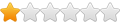

Code: Select all
winecfg
↳ Graphics → Emulate a virtual desktop
Code: Select all
wine explorer /desktop=VirtualDesktop,1024x786
# with taskbar and Start menu:
wine explorer /desktop=shell,1024x786
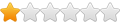
I already know how to do all of this but I want to do the one shown in the image that I show, I don't know if it's possible.jkfloris wrote: ↑Mon Apr 03, 2023 11:01 am (I'm not sure I understand your question correctly, so correct me if I'm wrong)
You can enable a virtual desktop with winecfgOr use wine explorer /desktopCode: Select all
winecfg ↳ Graphics → Emulate a virtual desktopCode: Select all
wine explorer /desktop=VirtualDesktop,1024x786 # with taskbar and Start menu: wine explorer /desktop=shell,1024x786
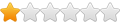
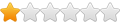
Is there a way to enable virtual desktop without going to winecfg and graphics? Like some command?
Code: Select all
winetricks vd=1024x786
Code: Select all
wine reg ADD "HKCU\\Software\Wine\Explorer" /v Desktop /d Default
wine reg ADD "HKCU\\Software\Wine\Explorer\Desktops" /v Default /d 1024x786
Code: Select all
Windows Registry Editor Version 5.00
[HKEY_CURRENT_USER\Software\Wine\Explorer]
"Desktop"="Default"
[HKEY_CURRENT_USER\Software\Wine\Explorer\Desktops]
"Default"="1024x786"
Code: Select all
wine reg import desktop.reg
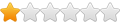
Thanks for these commands but I want the wine configuration to appear in virtual desktop mode after its installed once again and I found these videos of what it should look like.jkfloris wrote: ↑Thu Apr 06, 2023 7:27 am Three options:
1. Use winetricks2. Add the registry keys by hand:Code: Select all
winetricks vd=1024x7863. Import a registry file:Code: Select all
wine reg ADD "HKCU\\Software\Wine\Explorer" /v Desktop /d Default wine reg ADD "HKCU\\Software\Wine\Explorer\Desktops" /v Default /d 1024x786
Create the registry file, for example desktop.regImport the file:Code: Select all
Windows Registry Editor Version 5.00 [HKEY_CURRENT_USER\Software\Wine\Explorer] "Desktop"="Default" [HKEY_CURRENT_USER\Software\Wine\Explorer\Desktops] "Default"="1024x786"Code: Select all
wine reg import desktop.reg
Code: Select all
WINE REGISTRY Version 2
[Software\\Wine\\Explorer]
"Desktop"="shell"
[Software\\Wine\\Explorer\\Desktops]
"shell"="1024x786"
Code: Select all
wine explorer
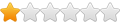
Is there a way to create the ~/.wine directory without the wine configuration updating window popping-up?jkfloris wrote: ↑Fri Apr 07, 2023 10:27 am Unfortunately, I don't know exactly how ExaGear is doing that. You can, however, get the same effect by putting a temporary user.reg file in an empty ~/.wine directory.
- Create the ~/.wine directory
- Create a user.reg file in ~/.wine with the following content:- Start Wine:Code: Select all
WINE REGISTRY Version 2 [Software\\Wine\\Explorer] "Desktop"="shell" [Software\\Wine\\Explorer\\Desktops] "shell"="1024x786"Code: Select all
wine explorer
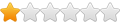
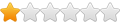
So after I made my own user.reg file I should go to the ~/.wine directory and replace the user.reg file to my own user.reg file?
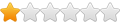
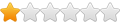



If you don't want a taskbar, change "shell" to something else. For example:The taskbar appears when wine configuration window pops-up saying it's being updated
Code: Select all
WINE REGISTRY Version 2
[Software\\Wine\\Explorer]
"Desktop"="firstboot"
[Software\\Wine\\Explorer\\Desktops]
"firstboot"="1024x786"
The "Enable a virtual desktop" checkbox turns on if there is a registry key in HKCU\Software\Wine\ExplorerAlso exagear's user.reg file doesn't emulate a virtual desktop, it is left unchecked and I think it uses shell or something like that.
Code: Select all
wine reg delete HKCU\\Software\\Wine\\Explorer /f
Code: Select all
wine explorer /desktop=shell explorer
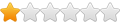
I don't know if the creators of exagears are not available anymore due to them discontinuing all exagear products on February 28, 2019 but I'll try to find a way to get in contact with them about this if they are available.If you want to know exactly how they display the desktop when Wine is launched, you will have to contact the creators of Exagear.
I want the user.reg file to look accurate like exagear's desktop shell but i'll try the code that you gave to me.If you don't want a taskbar, change "shell" to something else. For example:
Maybe I should look for their version of explorer somewhere in exagear windows emulator, file upload it and download it to try it on wine if it works.Also, it looks like Exagear uses a different version of Explorer. So you don't get completely the same look with Wine.