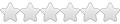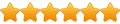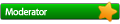Linux Mint Cinnamon 19.3
Wine 4.0, Winetricks and Winecfg
I would like to run the Smith Chart Tool from Fritz Dellsperger under Linux (links below).
Since Wine can run even very complex games, I would expect from my naive point of view, this simple program should also run.
https://www.fritz.dellsperger.net/smith.html
https://www.fritz.dellsperger.net/downl ... .1.0.0.zip
According to the Known Issues V4.1 document from the homepage, the .NET Framework 4.6.1 or higher is required.
https://www.fritz.dellsperger.net/downl ... 20V4.1.pdf
I have tried to run some things:
1) Download the zip file and start with Wine the installation exe
2) Install Smith Chart V4.1 under Win 7 and copy the files to Linux (mentioned ones in the Known Issues V4.1 document)
3) Copy the files from older version Smith Chart V3.1 from Win 7 to Linux (program from 2010,requires .NET Framework 3.5)
It does not start and in terminal and I see long list of warnings and/or errors.
How can I systematic debug it?
How to distinguish between errors and just warnings?
I have already successfully installed some programs e.g. LTSpice, QUCS and some others. I am afraid, after an update to the newest Wine version they do not run anymore.
Any idea how can I proceed here?
Application start problem, how to debug?
Re: Application start problem, how to debug?
@Tom
Wine version 4.0 is not supported any more.
Please see: WineHQ Wiki: Ubuntu ...
You'd probably want to retest with the latest winehq-devel package, version 5.3 .
Bob
Re: Application start problem, how to debug?
I downloaded the app and installed it to a clean 32 bit wineprefix after installing dotnet461 with winetricks first, in Wine 5.3. With dotnet461 installed, Setup Smith V4.1.0.0.exe installed without problem. The installed program started up fine and seems to work, though admittedly I don't have a clue how to actually use the program.
Re: Application start problem, how to debug?
Thank you for the very fast answers.
Ok, you both recommend at first step update to Wine 5.3. I hope that the other successful starting programs will still working with Wine 5.3. If not I hope, I can return to the old Win 4.0.
To execute all the required steps it will take some time. (All this is new for me and I need to read the guidelines for all the steps.)
I will come back with an update, if this works or not.
PS: The tool is useful for radio frequency (RF) circuit design to calculate e.g. complex matching networks or see the effects of transmission lines.
Ok, you both recommend at first step update to Wine 5.3. I hope that the other successful starting programs will still working with Wine 5.3. If not I hope, I can return to the old Win 4.0.
To execute all the required steps it will take some time. (All this is new for me and I need to read the guidelines for all the steps.)
I will come back with an update, if this works or not.
PS: The tool is useful for radio frequency (RF) circuit design to calculate e.g. complex matching networks or see the effects of transmission lines.
Re: Application start problem, how to debug?
Sorry, it took a little bit longer to read more forum articles and wiki’s to understand what you experts explained me and “translate it to my newbies world“ 
At the end it works perfect. Therefore, thank you very much for your support.
For anybody who is in a similar situation, let me summarize your answers and try to explain in my own words which steps are necessary:
1) Install Wine 5.3 development version (in future I guess and hope release versions will also work)
https://forum.winehq.org/viewtopic.php ... io#p124399
https://wiki.winehq.org/Ubuntu (here Code for FAUDIO missing, therefore add ppa:cybermax)
=> should show
2) Configure 32 Bit environment for Wine at 64 Bit Linux
https://wiki.winehq.org/FAQ#How_do_I_cr ... _system.3F
3) Install Winetricks (necessary to install subsequent dotnet461)
https://wiki.winehq.org/Winetricks
4) Install dotnet461 with Winetricks in the created individual 32 Bit Wine environment ( .NET4.6.1 is required from the Smith Chart Software)
viewtopic.php?f=8&t=33448&p=126384&hili ... et#p126384
(self update optional)
5) Install Smith Chart program in that in the prepared Wine environment
(path_to_installer must be replaced by path+name of the installer “Setup\ Smith\ V4.1.0.0.exe”
backslash due to space character in the Windows file name)
6) Optional: Increase font size from the Smith Chart program
=> Change in the graphic tab 96 dpi to 120 dpi due to very tiny font in the Smith Chart program
Known issue from the program: In the schematic the values of created elements are printed above each other.
Workaround: Select in Smith Chart Settings (CTRL+E) -> schematic orientation -> “vertical”
@ dimesio: Should we rename the topic to “How to install the Smith Chart Tool [solved]?
At the end it works perfect. Therefore, thank you very much for your support.
For anybody who is in a similar situation, let me summarize your answers and try to explain in my own words which steps are necessary:
1) Install Wine 5.3 development version (in future I guess and hope release versions will also work)
https://forum.winehq.org/viewtopic.php ... io#p124399
https://wiki.winehq.org/Ubuntu (here Code for FAUDIO missing, therefore add ppa:cybermax)
Code: Select all
sudo dpkg --add-architecture i386
wget -nc https://dl.winehq.org/wine-builds/winehq.key
sudo apt-key add winehq.key
sudo apt-add-repository 'deb https://dl.winehq.org/wine-builds/ubuntu/ bionic main'
sudo apt update
sudo apt upgrade
sudo add-apt-repository ppa:cybermax-dexter/sdl2-backport
sudo apt update
sudo apt upgrade
sudo apt install --install-recommends winehq-develCode: Select all
wine --version(just to confirm)wine V5.3
2) Configure 32 Bit environment for Wine at 64 Bit Linux
https://wiki.winehq.org/FAQ#How_do_I_cr ... _system.3F
Code: Select all
mkdir $HOME/winprefixe
WINEARCH=win32 WINEPREFIX=$HOME/winprefixe/Smith_V41 winecfg3) Install Winetricks (necessary to install subsequent dotnet461)
https://wiki.winehq.org/Winetricks
Code: Select all
cd "${HOME}/Downloads"
wget https://raw.githubusercontent.com/Winetricks/winetricks/master/src/winetricks
chmod +x winetricks
sudo cp winetricks /usr/local/bin
4) Install dotnet461 with Winetricks in the created individual 32 Bit Wine environment ( .NET4.6.1 is required from the Smith Chart Software)
viewtopic.php?f=8&t=33448&p=126384&hili ... et#p126384
Code: Select all
sudo winetricks --self-updateCode: Select all
WINEPREFIX=$HOME/winprefixe/Smith_V41 winetricks -q dotnet4615) Install Smith Chart program in that in the prepared Wine environment
Code: Select all
WINEPREFIX=$HOME/winprefixe/Smith_V41 wine start /unix path_to_the_installer backslash due to space character in the Windows file name)
6) Optional: Increase font size from the Smith Chart program
Code: Select all
WINEPREFIX=$HOME/winprefixe/Smith_V41 winecfg Known issue from the program: In the schematic the values of created elements are printed above each other.
Workaround: Select in Smith Chart Settings (CTRL+E) -> schematic orientation -> “vertical”
@ dimesio: Should we rename the topic to “How to install the Smith Chart Tool [solved]?