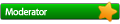Hi,
I have Wine 1.1.2 installed on Kubuntu 8.04 Latest Updates
till 12th Aug 2008. I Installed Winetools *wt0.9jo *from
http://von-thadden.de/Joachim/WineTools/index.html
When I tried to run it with wt <enter>
I see only a Blank Window with title **** ERROR ****
and a button at bottom no text is displayed
When I press the button window closes
In KConsole I get Following Text
rsp@rsp-dell-ubuntu:~$ wt
detecting Wine version... done.
Drive C: is /home/rsp/.wine/drive_c
Wine 0
wine is executed as wine
Parameters are --noexit
Browser is /usr/bin/firefox.
WINEVER is "0".
rsp@rsp-dell-ubuntu:~$
Can Somebody help me in this situation
Thanks & Best Regards
R. S. Patil
-------------- next part --------------
An HTML attachment was scrubbed...
URL: http://www.winehq.org/pipermail/wine-us ... chment.htm
using Winetools with wine 1.1.2
Re: using Winetools with wine 1.1.2
winetools are obsolete - forget about them.raja_s_patil wrote:Hi,
I have Wine 1.1.2 installed on Kubuntu 8.04 Latest Updates
till 12th Aug 2008. I Installed Winetools *wt0.9jo *from
http://von-thadden.de/Joachim/WineTools/index.html
When I tried to run it with wt <enter>
-
Gert van den Berg
using Winetools with wine 1.1.2
See:
http://wiki.winehq.org/ThirdPartyApplications
On Wed, Aug 13, 2008 at 6:12 AM, R. S. Patil <[email protected]> wrote:
http://wiki.winehq.org/ThirdPartyApplications
On Wed, Aug 13, 2008 at 6:12 AM, R. S. Patil <[email protected]> wrote:
Hi,
I have Wine 1.1.2 installed on Kubuntu 8.04 Latest Updates
till 12th Aug 2008. I Installed Winetools *wt0.9jo *from
http://von-thadden.de/Joachim/WineTools/index.html
When I tried to run it with wt <enter>
I see only a Blank Window with title **** ERROR ****
and a button at bottom no text is displayed
When I press the button window closes
In KConsole I get Following Text
rsp@rsp-dell-ubuntu:~$ wt
detecting Wine version... done.
Drive C: is /home/rsp/.wine/drive_c
Wine 0
wine is executed as wine
Parameters are --noexit
Browser is /usr/bin/firefox.
WINEVER is "0".
rsp@rsp-dell-ubuntu:~$
Can Somebody help me in this situation
Thanks & Best Regards
R. S. Patil
-------------- next part --------------
An HTML attachment was scrubbed...
URL: http://www.winehq.org/pipermail/wine-us ... chment.htm
-
raja_s_patil
- Level 2
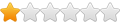
- Posts: 39
- Joined: Thu Aug 07, 2008 4:17 am
using Winetools with wine 1.1.2
Thanks vitamin,
A "howto" for running delphi programs under wine
mentions to install following
1> Base Setup (Notes As Follows)
Select the option Create a fake Windows drive and confirm,
answer YES to the question Remove existing Wine configuration?.
Click the OK button to confirm the path of the CD ROM in /etc/fstab
(or change it, if this isn't correct) and to answer the questions What's
your username? and What's your organization? you can fill in some
information, like, user and home (if necessary the information can be
changed in the file /~wine/system.reg). Wait for the confirmation Fake
Windows drive created in ~/.wine. Click in the OK button again and
wait for the Base Setup menu of WineTools.
The last procedure has created our Fake, with certain changes created
when Wine is started. These changes may be altered using WineCfg and
regedit. Some changes may be, for example, certain file entries in ~/.wine
/*.reg and some files in the directory ~/.wine/drive_c/windows/system32.
Our Fake is (or should be!) prepared to be a Windows 98, the best to
run our applications."
2> DCOM98.
3> Microsoft foundation Classes 4.x
4> Internet Explorer 6.0 SP1
Which will install almost all components of IE6 and Media Player 6.4
5> Windows Installer
6> Visual Basic 6 Runtime
7> Visual C++ run-time English
8> MDAC 2.8 and Jet 4.0 SP8 English
9> Microsoft TrueType core fonts (Notes as Follows)
Now let's install the Microsoft TrueType core fonts. Go to the WineTools
Base Setup menu, select the option True Type Font Arial, click OK,
wait for the download to complete, accept the license terms and finish
the installation of this font family. After this, select the
option Install
Microsoft TrueType core fonts the third option in the WineTools
Main Menu and proceed with the installation of all available fonts
in the same way.
Can u Help in this situation
Thanks And Best Regards
R. S. Patil
Well Then What to use Instead,winetools are obsolete - forget about them.
A "howto" for running delphi programs under wine
mentions to install following
1> Base Setup (Notes As Follows)
Select the option Create a fake Windows drive and confirm,
answer YES to the question Remove existing Wine configuration?.
Click the OK button to confirm the path of the CD ROM in /etc/fstab
(or change it, if this isn't correct) and to answer the questions What's
your username? and What's your organization? you can fill in some
information, like, user and home (if necessary the information can be
changed in the file /~wine/system.reg). Wait for the confirmation Fake
Windows drive created in ~/.wine. Click in the OK button again and
wait for the Base Setup menu of WineTools.
The last procedure has created our Fake, with certain changes created
when Wine is started. These changes may be altered using WineCfg and
regedit. Some changes may be, for example, certain file entries in ~/.wine
/*.reg and some files in the directory ~/.wine/drive_c/windows/system32.
Our Fake is (or should be!) prepared to be a Windows 98, the best to
run our applications."
2> DCOM98.
3> Microsoft foundation Classes 4.x
4> Internet Explorer 6.0 SP1
Which will install almost all components of IE6 and Media Player 6.4
5> Windows Installer
6> Visual Basic 6 Runtime
7> Visual C++ run-time English
8> MDAC 2.8 and Jet 4.0 SP8 English
9> Microsoft TrueType core fonts (Notes as Follows)
Now let's install the Microsoft TrueType core fonts. Go to the WineTools
Base Setup menu, select the option True Type Font Arial, click OK,
wait for the download to complete, accept the license terms and finish
the installation of this font family. After this, select the
option Install
Microsoft TrueType core fonts the third option in the WineTools
Main Menu and proceed with the installation of all available fonts
in the same way.
Can u Help in this situation
Thanks And Best Regards
R. S. Patil
-
Gert van den Berg
using Winetools with wine 1.1.2
For many of the things that you may / may not need, winetricks helps....
See http://wiki.winehq.org/winetricks for instructions on getting
winetricks and on how to use it.
It might be a good idea to play in a different WINEPREFIX. To do that
simply prepend all wine and winetricks commands with your alternaticve
WINEPREFIX.
e.g.
WINEPREFIX=~/.wine-deplhi-apps wine somecommand.exe
It is probably a better to try the applications on a clean wine first.
(And if not done already report bugs for issues). Try to use the
minimum amount of tweaking necessary to get the apps to run.
The runtimes (mfc / vcrun, vb runtime, etc. might be the only tweaks
really neccesary for many apps)
On Wed, Aug 13, 2008 at 8:53 AM, R. S. Patil <[email protected]> wrote:
winetricks dcom98
winetricks vcrun60
else:
winetricks mfc40
winetricks mfc42
You might first try:
winetricks fakeie6
If you really need to install IE 6:
http://appdb.winehq.org/appview.php?versionId=469 or
http://www.tatanka.com.br/ies4linux/page/Main_Page
http://wiki.winehq.org/msiexec provides some details on how to use it.
If you really need to install MSI 2.0:
winetricks msi2
updates 2005 to SP1....)
winetricks vcrun2003
winetricks vcrun2005
winetricks vcrun2008
winetricks jet40
OR
winetricks allfonts
See http://wiki.winehq.org/winetricks for instructions on getting
winetricks and on how to use it.
It might be a good idea to play in a different WINEPREFIX. To do that
simply prepend all wine and winetricks commands with your alternaticve
WINEPREFIX.
e.g.
WINEPREFIX=~/.wine-deplhi-apps wine somecommand.exe
It is probably a better to try the applications on a clean wine first.
(And if not done already report bugs for issues). Try to use the
minimum amount of tweaking necessary to get the apps to run.
The runtimes (mfc / vcrun, vb runtime, etc. might be the only tweaks
really neccesary for many apps)
On Wed, Aug 13, 2008 at 8:53 AM, R. S. Patil <[email protected]> wrote:
Try applications without it first. If you really need to install it:Well Then What to use Instead,
A "howto" for running delphi programs under wine
mentions to install following
1> Base Setup (Notes As Follows)
Select the option Create a fake Windows drive and confirm,
answer YES to the question Remove existing Wine configuration?.
Click the OK button to confirm the path of the CD ROM in /etc/fstab
(or change it, if this isn't correct) and to answer the questions What's
your username? and What's your organization? you can fill in some
information, like, user and home (if necessary the information can be
changed in the file /~wine/system.reg). Wait for the confirmation Fake
Windows drive created in ~/.wine. Click in the OK button again and
wait for the Base Setup menu of WineTools.
The last procedure has created our Fake, with certain changes created
when Wine is started. These changes may be altered using WineCfg and
regedit. Some changes may be, for example, certain file entries in ~/.wine
/*.reg and some files in the directory ~/.wine/drive_c/windows/system32.
Our Fake is (or should be!) prepared to be a Windows 98, the best to
run our applications."
2> DCOM98.
winetricks dcom98
The Visual C++ runtime includes MFC 4.2:3> Microsoft foundation Classes 4.x
winetricks vcrun60
else:
winetricks mfc40
winetricks mfc42
In most cases it is not necessary to install (on a recent wine)...4> Internet Explorer 6.0 SP1
Which will install almost all components of IE6 and Media Player 6.4
You might first try:
winetricks fakeie6
If you really need to install IE 6:
http://appdb.winehq.org/appview.php?versionId=469 or
http://www.tatanka.com.br/ies4linux/page/Main_Page
Most MSI installers work out of the box with a recent Wine.5> Windows Installer
http://wiki.winehq.org/msiexec provides some details on how to use it.
If you really need to install MSI 2.0:
winetricks msi2
winetricks vb6run6> Visual Basic 6 Runtime
(6 is described with MFC, I'm not sure if 2005sp1 installs 2005 SP1 or7> Visual C++ run-time English
updates 2005 to SP1....)
winetricks vcrun2003
winetricks vcrun2005
winetricks vcrun2008
winetricks mdac288> MDAC 2.8 and Jet 4.0 SP8 English
winetricks jet40
wintricks corefonts9> Microsoft TrueType core fonts (Notes as Follows)
Now let's install the Microsoft TrueType core fonts. Go to the WineTools
Base Setup menu, select the option True Type Font Arial, click OK,
wait for the download to complete, accept the license terms and finish
the installation of this font family. After this, select the
option Install
Microsoft TrueType core fonts the third option in the WineTools
Main Menu and proceed with the installation of all available fonts
in the same way.
OR
winetricks allfonts
-
Gert van den Berg
using Winetools with wine 1.1.2
On Wed, Aug 13, 2008 at 8:53 AM, R. S. Patil <[email protected]> wrote:
Wine automatically creates a new fake windows drive when it is first
run. (use WINEPREFIX to create a different one)
You probably want to run winecfg on the new WINEPREFIX to set a few
settings, such as the CD drive if necessary.
Gert
I see I forgot this:1> Base Setup (Notes As Follows)
Select the option Create a fake Windows drive and confirm,
answer YES to the question Remove existing Wine configuration?.
Click the OK button to confirm the path of the CD ROM in /etc/fstab
(or change it, if this isn't correct) and to answer the questions What's
your username? and What's your organization? you can fill in some
information, like, user and home (if necessary the information can be
changed in the file /~wine/system.reg). Wait for the confirmation Fake
Windows drive created in ~/.wine. Click in the OK button again and
wait for the Base Setup menu of WineTools.
The last procedure has created our Fake, with certain changes created
when Wine is started. These changes may be altered using WineCfg and
regedit. Some changes may be, for example, certain file entries in ~/.wine
/*.reg and some files in the directory ~/.wine/drive_c/windows/system32.
Our Fake is (or should be!) prepared to be a Windows 98, the best to
run our applications."
Wine automatically creates a new fake windows drive when it is first
run. (use WINEPREFIX to create a different one)
You probably want to run winecfg on the new WINEPREFIX to set a few
settings, such as the CD drive if necessary.
Gert