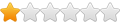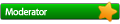Not Working W/ Mint
Not Working W/ Mint
I installed Wine onto my MATE/Debian-based version of Mint. It shows up in both the Synaptic and Software Manager. Yet there is no sign of it in the Menu at the bottom of the desktop. There should be some kinda shortcut to show me all of the windows applications it has stored in it. Also when I try to run a windows program you would normally right click and choose open with Wine but that is not there ether. SO in other words I have the program on my computer but have no way to use it. thanks for any help you can give me.
Re: Not Working W/ Mint
Have you actually installed any apps in Wine? Wine can't add menu entries until you install something.
As for right clicking, you need to associate .exe files with Wine. In KDE you can right click a file and choose "Open with" and then select the app you want to open it with; the dialog also has a checkbox to remember the application association, so you only have to do that once.
If all else fails, you can just run the apps from a terminal.
As for right clicking, you need to associate .exe files with Wine. In KDE you can right click a file and choose "Open with" and then select the app you want to open it with; the dialog also has a checkbox to remember the application association, so you only have to do that once.
If all else fails, you can just run the apps from a terminal.
Re: Not Working W/ Mint
Thanks for helping
You asked "Have you actually installed any apps in Wine?"
It shows up in both the Software Manager and the Synapic Package Manager as being installed if you know of another way to make sure it is installed then please let me know I will check again.
You said "As for right clicking, you need to associate .exe files with Wine. In KDE you can right click a file and choose "Open with" and then select the app you want to open it with; the dialog also has a checkbox to remember the application association, so you only have to do that once. "
I tried that very first thing. It will not show up in the dialog box that opens to ask you what program to use. I did not see a way to do a drill down thing like windows has. Even if I did I would not know where to look.
I am getting this message when I type "wine &"
into the terminal I get this:
[1] 5268
zoey@zippy ~ $ This is the wine64-bin helper package, which does not provide wine itself,
but instead exists solely to provide the following information about
enabling multiarch on your system in order to be able to install and run
the 32-bit wine packages.
The following commands should be issued as root or via sudo in order to
enable multiarch (the last command installs 32-bit wine):
# dpkg --add-architecture i386
# sed -i 's/deb\ /deb\ [arch=amd64,i386]\ /g' /etc/apt/sources.list
# apt-get update
# apt-get install wine-bin:i386
Be very careful as spaces matter above. For kfreebsd systems, replace i386
and amd64 with kfreebsd-i386 and kfreebsd-amd64. Note that this package
(wine64-bin) will be removed in the process. For more information on the
multiarch conversion, see:
http://wiki.debian.org/Multiarch/HOWTO
So it looks like I may have the 32 bit version that is not working with my 64 bit computer? If that is the case is there a 64 bit version of wine out yet? If not I will use the 32 bit version and follow the directions that terminal gave me.
You asked "Have you actually installed any apps in Wine?"
It shows up in both the Software Manager and the Synapic Package Manager as being installed if you know of another way to make sure it is installed then please let me know I will check again.
You said "As for right clicking, you need to associate .exe files with Wine. In KDE you can right click a file and choose "Open with" and then select the app you want to open it with; the dialog also has a checkbox to remember the application association, so you only have to do that once. "
I tried that very first thing. It will not show up in the dialog box that opens to ask you what program to use. I did not see a way to do a drill down thing like windows has. Even if I did I would not know where to look.
I am getting this message when I type "wine &"
into the terminal I get this:
[1] 5268
zoey@zippy ~ $ This is the wine64-bin helper package, which does not provide wine itself,
but instead exists solely to provide the following information about
enabling multiarch on your system in order to be able to install and run
the 32-bit wine packages.
The following commands should be issued as root or via sudo in order to
enable multiarch (the last command installs 32-bit wine):
# dpkg --add-architecture i386
# sed -i 's/deb\ /deb\ [arch=amd64,i386]\ /g' /etc/apt/sources.list
# apt-get update
# apt-get install wine-bin:i386
Be very careful as spaces matter above. For kfreebsd systems, replace i386
and amd64 with kfreebsd-i386 and kfreebsd-amd64. Note that this package
(wine64-bin) will be removed in the process. For more information on the
multiarch conversion, see:
http://wiki.debian.org/Multiarch/HOWTO
So it looks like I may have the 32 bit version that is not working with my 64 bit computer? If that is the case is there a 64 bit version of wine out yet? If not I will use the 32 bit version and follow the directions that terminal gave me.
Re: Not Working W/ Mint
I didn't ask if you had installed Wine; I asked if you had installed any apps in Wine--Windows apps, running in Wine. Plain Wine does not add any menu entries for itself, so unless your distro adds them (some do; don't know if Debian is one of them) nothing will show up in the menu until you actually install a Windows app or game.Daniella wrote:Thanks for helping
You asked "Have you actually installed any apps in Wine?"
It shows up in both the Software Manager and the Synapic Package Manager as being installed if you know of another way to make sure it is installed then please let me know I will check again.
Ask your distro how to create file associations in your desktop manager. I only know how KDE does it.You said "As for right clicking, you need to associate .exe files with Wine. In KDE you can right click a file and choose "Open with" and then select the app you want to open it with; the dialog also has a checkbox to remember the application association, so you only have to do that once. "
I tried that very first thing. It will not show up in the dialog box that opens to ask you what program to use. I did not see a way to do a drill down thing like windows has. Even if I did I would not know where to look.
Follow these instructions to run apps from a terminal: http://wiki.winehq.org/FAQ#run_from_terminalI am getting this message when I type "wine &"
Do what it says.[1] 5268
zoey@zippy ~ $ This is the wine64-bin helper package, which does not provide wine itself,
but instead exists solely to provide the following information about
enabling multiarch on your system in order to be able to install and run
the 32-bit wine packages.
The following commands should be issued as root or via sudo in order to
enable multiarch (the last command installs 32-bit wine):
# dpkg --add-architecture i386
# sed -i 's/deb\ /deb\ [arch=amd64,i386]\ /g' /etc/apt/sources.list
# apt-get update
# apt-get install wine-bin:i386
No. It looks like you have failed to enable multiarch support. You need to do that. Most Windows apps are 32 bit, and you need the 32 bit parts of Wine for most things to work.So it looks like I may have the 32 bit version that is not working with my 64 bit computer?
Re: Not Working W/ Mint
Yep, the problem is that the multiarch support is not enabled. If I understand my version of MINT, it is more Debian than it is Ubuntu. In fact, I am not sure if there is any Ubuntu in it all all. The error code when I tried to run wine also gave me a website to use:
http://wiki.debian.org/Multiarch/HOWTO
If you look under 'Availability' in that link first thing it tells you is:
You need a multiarch-aware dpkg and apt.
It goes on to tell you:
Check by seeing if dpkg --print-foreign-architectures is understood.
When I did that the command WAS NOT understood. So this is telling me that I do NOT have a multiarch-aware dpkg and apt. The section 'Availability' goes on to say this:
Apt is multiarch-aware if it supports -o APT::Architectures. This is available from version 0.8.13 onwards. However there are many multiarch-related improvements and bug-fixes in later apt versions (some required by Debian dpkg 1.16.2 to properly enable multiarch), such as apt-get build-dep -a cross-dependency support, so the later the better in general up to at least 0.9.4.
Prior to apt 0.9 in Debian, dpkg can get stuck (but only if multiach is enabled) during upgrades when it is not told which arch package it should be configuring by apt. (dpkg: error: --configure needs a valid package name but 'gcc-4.7-base' is not: ambiguous package name 'gcc-4.7-base' with more than one installed instance) dpkg --configure -a will unbung this.
This is where I start pulling my hair out and going 'what the . . .'
When I try to type in:
sudo dpkg --add-architecture i386
I get an error message saying:
dpkg: error: unknown option --add-architecture
I am not having much luck with Linux. Any idea what I can try next?
http://wiki.debian.org/Multiarch/HOWTO
If you look under 'Availability' in that link first thing it tells you is:
You need a multiarch-aware dpkg and apt.
It goes on to tell you:
Check by seeing if dpkg --print-foreign-architectures is understood.
When I did that the command WAS NOT understood. So this is telling me that I do NOT have a multiarch-aware dpkg and apt. The section 'Availability' goes on to say this:
Apt is multiarch-aware if it supports -o APT::Architectures. This is available from version 0.8.13 onwards. However there are many multiarch-related improvements and bug-fixes in later apt versions (some required by Debian dpkg 1.16.2 to properly enable multiarch), such as apt-get build-dep -a cross-dependency support, so the later the better in general up to at least 0.9.4.
Prior to apt 0.9 in Debian, dpkg can get stuck (but only if multiach is enabled) during upgrades when it is not told which arch package it should be configuring by apt. (dpkg: error: --configure needs a valid package name but 'gcc-4.7-base' is not: ambiguous package name 'gcc-4.7-base' with more than one installed instance) dpkg --configure -a will unbung this.
This is where I start pulling my hair out and going 'what the . . .'
When I try to type in:
sudo dpkg --add-architecture i386
I get an error message saying:
dpkg: error: unknown option --add-architecture
I am not having much luck with Linux. Any idea what I can try next?
Re: Not Working W/ Mint
If you want to stick with this distro, you need to ask for help on your distro's forum; how to enable multiarch on Debian is not a Wine question.
Re: Not Working W/ Mint
The problem was the fact that I needed to update my OS. After that I was able to
# dpkg --add-architecture i386
# sed -i 's/deb\ /deb\ [arch=amd64,i386]\ /g' /etc/apt/sources.list
# apt-get update
# apt-get install wine-bin:i386
and therefor able to run wine. Simple fix looking back at it.
Thanks.
# dpkg --add-architecture i386
# sed -i 's/deb\ /deb\ [arch=amd64,i386]\ /g' /etc/apt/sources.list
# apt-get update
# apt-get install wine-bin:i386
and therefor able to run wine. Simple fix looking back at it.
Thanks.