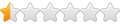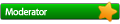When running Battle for Middle Earth 2, my screen resolution needs to be set at 1024x768 before I run the program or it crashes when I start a game. (It does switch automatically to 1024x768 but if I didn't set it myself beforehand it will crash once I start a game). Normally I have my resolution set at 1440x900.
I wrote a script to do a few things:
Code: Select all
sed 's/"UseGLSL"="enabled"/"UseGLSL"="disabled"/' -i /home/david/.wine/user.reg
xrandr -s 1024x768
sleep 2
env WINEPREFIX="/home/david/.wine"
wine "C:\Program Files\Electronic Arts\The Battle for Middle-earth (tm) II\lotrbfme2.exe"
sed 's/"UseGLSL"="disabled"/"UseGLSL"="enabled"/' -i /home/david/.wine/user.reg
xrandr -s 1440x900
That said, whenever I run this script it crashes when I try to load a game just the same as it does if my resolution were 1440x900 before I launched it. If I take out the xrandr -s 1024x768 line, manually change the resolution in the nvidia x server settings, then run the script, it works fine (but isn't as convenient).
Does nvidia x server settings do something xrandr doesn't, or is there something else I am supposed to do?
(of course, if anyone knew how to get battle for middle earth to run fine from 1440x900, that would be great as well).
Thank you very much!