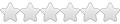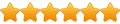Hi.
i'm new at this Wine/ubuntu thing. I wanted to try it out because i heard alot about it.
I've got many older win original CD/dvd games i wanted to play, but i really don't understand how to make'em work.
Iv'e installed the latest stable version of ubuntu, then i heard about that i needed to install Wine to make games work.
I searched for Wine in the ubuntu software thingie, but there was no Wine....i found it though somehow and installed it (The latest stable version).
i found some videos on youtube on how to install games but.... but not many of them made sence to me.
i threw a cd game in the drive and right clicked on the Setup.exe but there was no Wine to open the file with.
i tried in the terminal to write "Winecfg" and tried to open the setup.exe from there but that did not work either.
Is there a simple solution to install games... i understand that not all games run in Ubuntu or Wine....
i don't want to run steam or any other online thing on this pc. i just wanted to play the games i bought years ago, that windows can't run
anymore.
can you help me please.
Installing cd/dvd games on ubuntu
Re: Installing cd/dvd games on ubuntu
@Nessmann
The packaged version of Wine for Ubuntu typically don't have the binformat association setup...
Where .exe files are associated with Wine.
You can manually add this association to your system, with:
You would just use winecfg to check what drive mapping your CD/DVD drive (from the Drives tab).
A DVD drive, with a mounted CD/DVD disc, should show up in the list of drives.
You can't use the winecfg utility to launch Windows applications.
Typically you would run something like:
to list all the files (and directories) in the root of a mounted (D:) optical drive.
Once you'd checked what files are on the disc, you can launch the main installer executable manually from the command line.
E.g.:
See: Wine User's Guide: 3 Using Wine.
Also, all new users of Wine are strongly encouraged to read through the: WineHQ FAQ.
Bob
The packaged version of Wine for Ubuntu typically don't have the binformat association setup...
Where .exe files are associated with Wine.
You can manually add this association to your system, with:
Code: Select all
sudo cat <<EOF >/usr/lib/binfmt.d/wine.conf
# Start WINE on Windows executables
:DOSWin:M::MZ::/usr/bin/wine:
EOFA DVD drive, with a mounted CD/DVD disc, should show up in the list of drives.
You can't use the winecfg utility to launch Windows applications.
Typically you would run something like:
Code: Select all
ls -hl "${WINEPREFIX:-${HOME}/.wine}/dosdevices/d:/"Once you'd checked what files are on the disc, you can launch the main installer executable manually from the command line.
E.g.:
Code: Select all
wine start 'D:\setup.exe'Also, all new users of Wine are strongly encouraged to read through the: WineHQ FAQ.
Bob