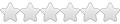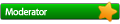Changing the Language of Software (Converted With Wine)
Changing the Language of Software (Converted With Wine)
I used Wine to create a Mac OS version of a piece of Windows software. It is a very good Thai-English Dictionary. Everything is working fine—even the Thai script in the main window is rendering well—except that the Thai script in the top menu bar and side menu are not rendering correctly and result in random characters.
I've been searching for the past 2 hours and a half on how to fix this and have found different posts. Things that were mentioned are "LC_ALL=th_TH.UTF-8 wine", "LANG=th_TH.UTF-8 wine [application]", String Queries, changing the font files and a few other things. I am reasonably good with computers, but I haven't found concise instructions of how to do this (even in the Wine Wiki). I have created String Queries in different Wine registry folders, looked around in the font folders, tried to run the above commands in the Mac OS terminal (but get an error); nothing has worked.
How do I change the language of a piece of Wine-converted software on Mac OS? Since I am new to Wine, if you could include instructions, such as where to run a command (such as the Wine terminal I can't find), where to find the files and so on, that would be great.
Kind regards.
I've been searching for the past 2 hours and a half on how to fix this and have found different posts. Things that were mentioned are "LC_ALL=th_TH.UTF-8 wine", "LANG=th_TH.UTF-8 wine [application]", String Queries, changing the font files and a few other things. I am reasonably good with computers, but I haven't found concise instructions of how to do this (even in the Wine Wiki). I have created String Queries in different Wine registry folders, looked around in the font folders, tried to run the above commands in the Mac OS terminal (but get an error); nothing has worked.
How do I change the language of a piece of Wine-converted software on Mac OS? Since I am new to Wine, if you could include instructions, such as where to run a command (such as the Wine terminal I can't find), where to find the files and so on, that would be great.
Kind regards.
Re: Changing the Language of Software (Converted With Wine)
I've found this. I need to change "LC_MESSAGES=[LANGUAGE].UTF-8", but it doesn't say how to do this. I searched for hours yesterday, but sadly there is no mention of how or where to change those settings. How/where do you change the language code?dimesio wrote:https://wiki.winehq.org/MacOSX_FAQ#How_ ... _locale.3F
Regards.
Re: Changing the Language of Software (Converted With Wine)
You do it in the command line when you run the program:
use the actual language code and name of the executable, of course.
Code: Select all
LC_MESSAGES=[LANGUAGE].UTF-8 wine program.exeRe: Changing the Language of Software (Converted With Wine)
I don't know where you are referring to. Is it either "Dll Overrides" or "Runtime Arguments" when creating the standalone version of the application? Task Manager, File Manager, Registry Editor or DOS Prompt when clicking the Wine menu icon?dimesio wrote:You do it in the command line when you run the program:use the actual language code and name of the executable, of course.Code: Select all
LC_MESSAGES=[LANGUAGE].UTF-8 wine program.exe
I tried with the Terminal and get: -bash: wine: command not found
I tried every single option and area in Wine. Other than the DOS Prompt (which gives "Can't recognise 'LC_MESSAGES=th_TH.UTF-8 wine dsdic.exe as an internal or external command, or batch script." error), after 2 and half hours of looking and trying things out, there is no way to enter a command line.
Re: Changing the Language of Software (Converted With Wine)
The terminal is where you should run the command. Where did you get Wine from? It sounds like you don't have it installed, at least not plain Wine. If you installed a third party version (Winebottler, Wineskin, etc.), that's not supported here.Keven wrote: I tried with the Terminal and get: -bash: wine: command not found
Re: Changing the Language of Software (Converted With Wine)
Ah, yes. I had Wine from WineBottler (same name caused the confusion).dimesio wrote:The terminal is where you should run the command. Where did you get Wine from? It sounds like you don't have it installed, at least not plain Wine. If you installed a third party version (Winebottler, Wineskin, etc.), that's not supported here.
I installed everything and ran this code:
Code: Select all
LC_MESSAGES=th_TH.UTF-8 wine C:\\windows\\ThaiEnglishDictionary\\dsdic.exeI also copied all the fonts in my Mac OS X folder to the Font folder in the hidden .wine folder, drive_c, windows, fonts. It still didn't work.
Here is a screenshot of the software:
Re: Changing the Language of Software (Converted With Wine)
Do you have the Windows core fonts installed? If not, try that. If that doesn't fix it, and the problem is present in 1.9.13, file a bug.