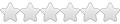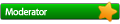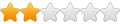Ah! Â The raw-input patch. Â I look forward to the day a proper implementation of raw-input gets into Wine so we can just install wine directly with no more patching. Â The difficulty isn't with building wine. It's with getting all the dependencies built. Â Here's my suggested step-by-step for you:
1) Install Xcode, which can be found on the DVD's that came with your Mac or downloaded from Apple Developer Connection (
http://connect.apple.com/)
2) Install XQuartz from
http://xquartz.macosforge.org/trac/wiki because the X-Server provided by Apple is severely out-of-date.
3) Go to
http://www.macports.org/ and download the latest MacPorts. Â Mount the DMG and install the package.
4) Open the Terminal.app (found in Applications/Utilities directory on your computer) and type
Code:
sudo port selfupdate
 to make sure everything in MacPorts is updated to the latest version.
5) Now still in Terminal.app type
Code:
port deps wine-devel
 which will show you a list of everything you need to install in order to build wine.  You'll get a line that looks something like this:
Library Dependencies: expat, fontconfig, freetype, gstreamer, gst-plugins-base, jpeg, lcms, libiconv, libpng, libxml2, libxslt, ncurses, openssl, tiff, zlib, xorg-libsm, xorg-libXcomposite, xorg-libXcursor, xorg-libXi, xorg-libXinerama, xorg-libXrandr, xorg-libXxf86vm, xrender, mesa
 I think installing X-Quartz provides everything from xorg-libsm and down, but I'm not sure.  Anyhow install everything up to that point using this command:
Code:
sudo port install expat fontconfig freetype gstreamer gst-plugins-base jpeg lcms libiconv libpng libxml2 libxslt ncurses openssl tiff zlib
6) Download the latest version of wine (1.4-rc5) from
http://sourceforge.net/projects/wine/files/Source/ (you want a file that ends with .tar.bz2, not .sign) and decide where you want to do your work. Â Let's say you create a directory in your home directory named "WineBuild". Â Move the file you just downloaded into that directory. Â Now in the Terminal.app go to that directory and unpack wine by typing
Code:
cd ~/WineBuild; bunzip2 < wine-1.4-rc5.tar.bz2 | tar xvf -
7) Now you need to tell wine's auto configure system where to find all the stuff you just installed. Â Before we go on, I forget which shell gets used in Mac OS by default. Â Type this at your Terminal:
Code:
echo $shell
 If you get "/bin/tcsh" as a response then type the following at the command line:
Code:
setenv CFLAGS Â Â "-I/opt/local/include -I/opt/X11/include"
setenv LDFLAGS Â "-L/opt/local/include -L/opt/X11/lib"
setenv PATH ${PATH}:/opt/local/bin
setenv PKG_CONFIG_PATH /opt/local/lib/pkg-config
 if however, after you typed "echo $shell" and got nothing type the following at the Terminal instead:
Code:
CFLAGS="-I/opt/local/include -I/opt/X11/include"
LDFLAGS="-L/opt/local/include -L/opt/X11/lib"
PATH=${PATH}:/opt/local/bin
PKG_CONFIG_PATH=/opt/local/lib/pkg-config
8 ) Download that patch you wanted. Â Apply the patch as follows:
Code:
cd wine-1.4-rc5
patch -p1 < /the/path/to/the_name_of_the_patch_file_you_just_downloaded.patch
 Hopefully you get all "Chunk succeeded" messages.
9) Now you need to configure your wine build. Â Use the following command:
Code:
./configure --prefix=/Users/YourUsername/Wine
 If everything we did above was correct then the configure script will run to completion.  If you get some error message about something being missing, then go back to step 5 and use the "sudo port install" command to install anything that you didn't install before that the configure script is complaining about.
10) If/when configure has run to completion, you're ready to build and install wine. Â Type the following at the Terminal:
Code:
make
make install
 With luck, you're done.  You can now run wine from a terminal using the following command at the Terminal prompt:
Code:
/Users/YourUserName/Wine/bin/wine name_of_windows_program.exe
Simple right? Â I tried to be thorough, but I'm sure there are some places that might be less than clear. Â Good luck!