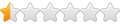Playing Warcraft II: Battle.net Edition
Playing Warcraft II: Battle.net Edition
Hi all,
I have a simple question (I think). I unearthed a copy of Warcraft II: Battle.net edition, and got a surge of nostalgia so I installed it.
I have an Intel iMac running Snow Leopard. I was able to install the hybrid disc using Wine Bottler. (I mounted the Windows side of the disc via Terminal.) Now, when I hit "Play Warcraft II" it says that it can't find a file in the disc, even though it's in the drive.
Is there something I'm forgetting or a step I haven't done?
Thanks in advance!
Cheers.
I have a simple question (I think). I unearthed a copy of Warcraft II: Battle.net edition, and got a surge of nostalgia so I installed it.
I have an Intel iMac running Snow Leopard. I was able to install the hybrid disc using Wine Bottler. (I mounted the Windows side of the disc via Terminal.) Now, when I hit "Play Warcraft II" it says that it can't find a file in the disc, even though it's in the drive.
Is there something I'm forgetting or a step I haven't done?
Thanks in advance!
Cheers.
Re: Playing Warcraft II: Battle.net Edition
WineBottler is not supported here, and seems to be a dead project, as people using it have been saying they have Wine 1.1.44, which is over two years old. If you want help here, you need to install the latest development release of plain Wine.tyson_m wrote: I have an Intel iMac running Snow Leopard. I was able to install the hybrid disc using Wine Bottler.
-
jjmckenzie
- Moderator
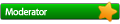
- Posts: 1153
- Joined: Wed Apr 27, 2011 11:01 pm
Playing Warcraft II: Battle.net Edition
On Sun, Jan 8, 2012 at 5:04 PM, tyson_m <[email protected]> wrote:
some time and Wine 1.1.44 is not supported.
Two: Use Fink or MacPorts to install the latest development version
of Wine, currently 1.3.36.
Three: After installing Wine in this manner, start the winecfg
program from terminal (Applications -> Utilities -> Terminal) and
check the drives to see if there is a drive configuration for the DVD
drive.
James
One: Please remove WineBottler. It has not been updated for quiteHi all,
I have a simple question (I think). I unearthed a copy of Warcraft II: Battle.net edition, and got a surge of nostalgia
so I installed it.
I have an Intel iMac running Snow Leopard. I was able to install the hybrid disc using Wine Bottler. (I mounted the
Windows side of the disc via Terminal.) Now, when I hit "Play Warcraft II" it says that it can't find a file in the disc,
even though it's in the drive.
some time and Wine 1.1.44 is not supported.
Two: Use Fink or MacPorts to install the latest development version
of Wine, currently 1.3.36.
Three: After installing Wine in this manner, start the winecfg
program from terminal (Applications -> Utilities -> Terminal) and
check the drives to see if there is a drive configuration for the DVD
drive.
James
I found this http://appdb.winehq.org/objectManager.p ... ingId=7977 and have done the following:
The game still complains that it can't find the CD.First, put the CD in! If you've already installed it, great. If not, go do that. Then, do this on the command line:
dd if=/dev/cdrom of=~/War2BNE.iso
To mount this image of the CD:
sudo mkdir /media/iso0
sudo mount -o loop ~/War2BNE.iso /media/iso0
Using winecfg, add a new drive that points to /media/iso0, and give it the type CD-ROM. Finally, run Warcraft II BNE.exe in your program files and you're done! Whenever you want to mount it again, just do:
sudo mount -o loop ~/War2BNE.iso /media/iso0
Hello everyone again.
To better help with a possible solution to my problem, here's what I have done so far, leading up to the CD can't be found error I'm experiencing:
1. Uninstalled Wine Bottler and its accompanying version of Wine.
2. Installed Xcode from my Snow Leopard disc.
3. Downloaded and installed MacPorts.
4. Configured MacPorts as outlined here: http://www.davidbaumgold.com/tutorials/wine-mac/ (Step 2 of installation)
5. Installed Wine using MacPorts (in Terminal, I typed in sudo port install wine)
6. Once that was done, and before I proceeded with step 4 of the instructions in #4's link, I logged in as root in Terminal, typed in mount -t cd9660 -r /dev/disk1s1 warcraft2bne. (I made the folder warcraft2bne prior using the mkdir command.)
7. Proceeded with the installation by going to the folder above, and doing wine setup.exe.
8. I saw the installation screen, click on "Install Warcraft." And allowed it to finish.
9. Finally, I clicked on "Play Warcraft" in the same installation screen. And then, boom.
To better help with a possible solution to my problem, here's what I have done so far, leading up to the CD can't be found error I'm experiencing:
1. Uninstalled Wine Bottler and its accompanying version of Wine.
2. Installed Xcode from my Snow Leopard disc.
3. Downloaded and installed MacPorts.
4. Configured MacPorts as outlined here: http://www.davidbaumgold.com/tutorials/wine-mac/ (Step 2 of installation)
5. Installed Wine using MacPorts (in Terminal, I typed in sudo port install wine)
6. Once that was done, and before I proceeded with step 4 of the instructions in #4's link, I logged in as root in Terminal, typed in mount -t cd9660 -r /dev/disk1s1 warcraft2bne. (I made the folder warcraft2bne prior using the mkdir command.)
7. Proceeded with the installation by going to the folder above, and doing wine setup.exe.
8. I saw the installation screen, click on "Install Warcraft." And allowed it to finish.
9. Finally, I clicked on "Play Warcraft" in the same installation screen. And then, boom.

-
jjmckenzie
- Moderator
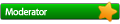
- Posts: 1153
- Joined: Wed Apr 27, 2011 11:01 pm
Playing Warcraft II: Battle.net Edition
On Wed, Jan 11, 2012 at 9:49 PM, tyson_m <[email protected]> wrote:
administrator and then mount the disk (this should happen
automatically with MacOSX 10.3 or higher anyway.)
get a logging file from when you ran the program.
http://wiki.winehq.org/FAQ#run_from_terminal and
http://wiki.winehq.org/FAQ#get_log provide steps on how to do this. I
assume you know how to get to the terminal window as you installed
MacPorts and Wine.
James
NEVER log into a Mac as root. This is not necessary. Log in as anHello everyone again.
To better help with a possible solution to my problem, here's what I have done so far, leading up to the CD can't be found error I'm experiencing:
1. Uninstalled Wine Bottler and its accompanying version of Wine.
2. Installed Xcode from my Snow Leopard disc.
3. Downloaded and installed MacPorts.
4. Configured MacPorts as outlined here: http://www.davidbaumgold.com/tutorials/wine-mac/ (Step 2 of installation)
5. Installed Wine using MacPorts (in Terminal, I typed in sudo port install wine)
6. Once that was done, and before I proceeded with step 4 of the instructions in #4's link, I logged in as root in Terminal, typed in mount -t cd9660 -r /dev/disk1s1 warcraft2bne. (I made the folder warcraft2bne prior using the mkdir command.)
administrator and then mount the disk (this should happen
automatically with MacOSX 10.3 or higher anyway.)
As interesting as error messages can be, it is way more valuable to9. Finally, I clicked on "Play Warcraft" in the same installation screen. And then, boom. [Image:
http://img542.imageshack.us/img542/8015/errorscreen.jpg ]
get a logging file from when you ran the program.
http://wiki.winehq.org/FAQ#run_from_terminal and
http://wiki.winehq.org/FAQ#get_log provide steps on how to do this. I
assume you know how to get to the terminal window as you installed
MacPorts and Wine.
James
Screen shot of Terminal screen.
Does this help?


Re: Playing Warcraft II: Battle.net Edition
The image he posted is perfectly visible on the forum, and it is a log. Granted, posting it as a link to a screenshot rather than copying and pasting the text was not the best way to do it, but it nonetheless is here for everyone to see without any need to register anywhere.jjmckenzie wrote:No. And I'm not going to waste my time going to a site that requires
me to create a registration to look at your files. I doubt any of the
Wine developers are going to do likewise.
Here is what we have asked you for: Log files. The Wine FAQ has two
entries on how to run programs from terminal and how to generate log
files.
-
jjmckenzie
- Moderator
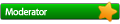
- Posts: 1153
- Joined: Wed Apr 27, 2011 11:01 pm
Log files
BTW, this shows up as a link for those users on the mailing list and requires the creation of an account to view (I've had this issue in the past.)tyson_m wrote:Does this help?
These are fixmes, that is warnings that certain pieces of code are partially implemented. The first two are for the DIB Engine which is still being worked on. The last fixme warns that Wine will set the left/right balance to be even and at maximum.
Please provide the files in text format and upload them to a site like pastebin. The FAQ has good instructions on how to do this at http://wiki.winehq.org/FAQ#get_log. This way we can look at everything that is happening when the program is run as something that happens early in the program run can cause errors later in the process. Pastebin removes files after thirty days and it is fine to 'obscure' your system name, that data is not needed.
Thank you.
James
-
jjmckenzie
- Moderator
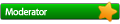
- Posts: 1153
- Joined: Wed Apr 27, 2011 11:01 pm
One item is that we do not support any 'suggestions' other than those in the Applications Database. Some of these are outdated and in some cases vastly incorrect for the current version of Wine and/or MacOSX.tyson_m wrote:Hello everyone again.
To better help with a possible solution to my problem, here's what I have done so far, leading up to the CD can't be found error I'm experiencing:
1. Uninstalled Wine Bottler and its accompanying version of Wine.
2. Installed Xcode from my Snow Leopard disc.
3. Downloaded and installed MacPorts.
4. Configured MacPorts as outlined here: http://www.davidbaumgold.com/tutorials/wine-mac/ (Step 2 of installation)
5. Installed Wine using MacPorts (in Terminal, I typed in sudo port install wine)
6. Once that was done, and before I proceeded with step 4 of the instructions in #4's link, I logged in as root in Terminal, typed in mount -t cd9660 -r /dev/disk1s1 warcraft2bne. (I made the folder warcraft2bne prior using the mkdir command.)
One comment: It should not be necessary to mount the disk as MacOSX should do this automatically. Does the disk appear on your Desktop when you load it into to the drive?
James