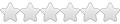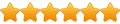What is the best way to start Windows programs in Wine? The wine folder is hidden and having to hit Ctrl+h seems like an unnecessary step.
Thanks
edjski
Question regarding the best way to start apps with Wine
Re: Question regarding the best way to start apps with Wine
Use the terminal to set them up - see WineHQ User's Guide: 3.1 How to install and run Windows programs ...edjski wrote:What is the best way to start Windows programs in Wine? The wine folder is hidden and having to hit Ctrl+h seems like an unnecessary step.
Thanks
edjski
Once a Windows application is known to be working under Wine...
That's when you switch to using the native Linux .desktop shortcut files that Wine creates - when you install any Windows application.
These should be accessible - under the Wine category in your Linux DE main menu.
Really you don't want to be running .exe files - using your Linux File Manager.
- It's inconvenient if they work - your DE main menu is quicker and easier.
- It's very inconvenient if they don't work. Because all the TTY console output will be lost - which is essential information - required to troubleshoot any "Wine issues".
Re: Question regarding the best way to start apps with Wine
Thanks Bob, I'll follow the link.
Not sure why the apps aren't showing up in my Mate menu this time around but that would certainly be easier than viewing hidden files every time.
Thanks.
Ed
Not sure why the apps aren't showing up in my Mate menu this time around but that would certainly be easier than viewing hidden files every time.
Thanks.
Ed
Re: Question regarding the best way to start apps with Wine
Launch the menu editor for your chosen Desktop (alacarte on Ubuntu I think) and see if the Wine or Lost & Found categories are disabled.edjski wrote:Thanks Bob, I'll follow the link.
Not sure why the apps aren't showing up in my Mate menu this time around but that would certainly be easier than viewing hidden files every time.
Thanks.
Ed
The Wine auto-generated .desktop files should be created in the directory:
Code: Select all
~/.local/share/applications/Code: Select all
~/.local/share/icons/hicolor/Just use find in a terminal window, e.g. to find your Windows Steam Client launcher:
Code: Select all
# search in directory "${HOME}/.local/share/applications/ for files with case insensitive match to "steam*.desktop"
find ~/.local/share/applications/ -type f -iname "steam*.desktop"Then I just create desktop launchers for the Windows applications I want to use frequently - with the correct Linux / native category.
E.g. my desktop launcher for Steam:
Code: Select all
[Desktop Entry]
Name=Steam64
Exec=env WINEPREFIX="/mnt/robs-rog-laptop/linux_shared/robert/wineprefixes/steam64" /usr/bin/wine C:\\\\windows\\\\command\\\\start.exe C\\:\\\\Program\\ Files\\ \\(x86\\)\\\\Steam\\\\Steam.exe -no-cef-sandbox
TryExec=/usr/bin/wine
Terminal=false
Type=Application
StartupNotify=true
Icon=wine_steam
Categories=X-Wine;Network;FileTransfer;Game;